Home → 360 → Action Center 3.1 → Franchise Advocacy
4.3. Franchise Advocacy
Franchise Advocacy
Franchise Advocacy A new concept introduced by Aristotle is Franchise Advocacy. This permits the targeting of legislators based on the relationship between an individual and his/her linked organization for legislator matching purposes. Standard advocacy is dependent on the individuals home or work address that is matched to the legislator.
To enable Franchise Advocacy it is necessary to setup your data in 360 to establish a Franchise Relationship between your individuals to organizations. Once set, you simply need to set your alert to "Franchise" within Advocacy Model within the Action Alert Wizard.This will set your alert to recognize the Legislators linked to an individual's organization record as targets.All other targeting setup in the Alert Wizard will be enforced including Jurisdiction, State and Chamber.
Setting up your Data:
Franchise Advocacy is dependent on structuring your data in two areas:
- Organization The organization must be marked as a Franchise in the check box. This can be done via manual entry, standard import or through a tech services request.
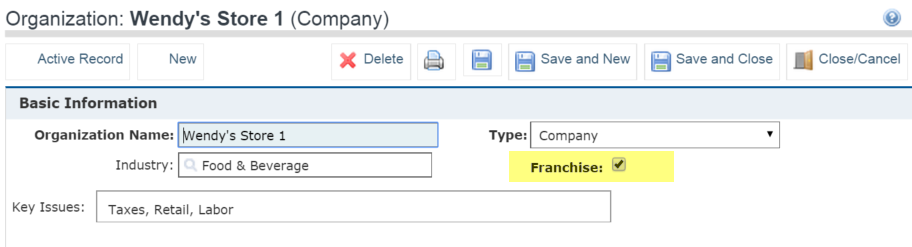
- Individual Record The individual must be linked to organization(s). You may link an individual to multiple organization to reflect the business interests. Multiple individuals may also be linked to multiple organizations. Process to set Franchisor (individual) to Franchise (Organization) Relationship
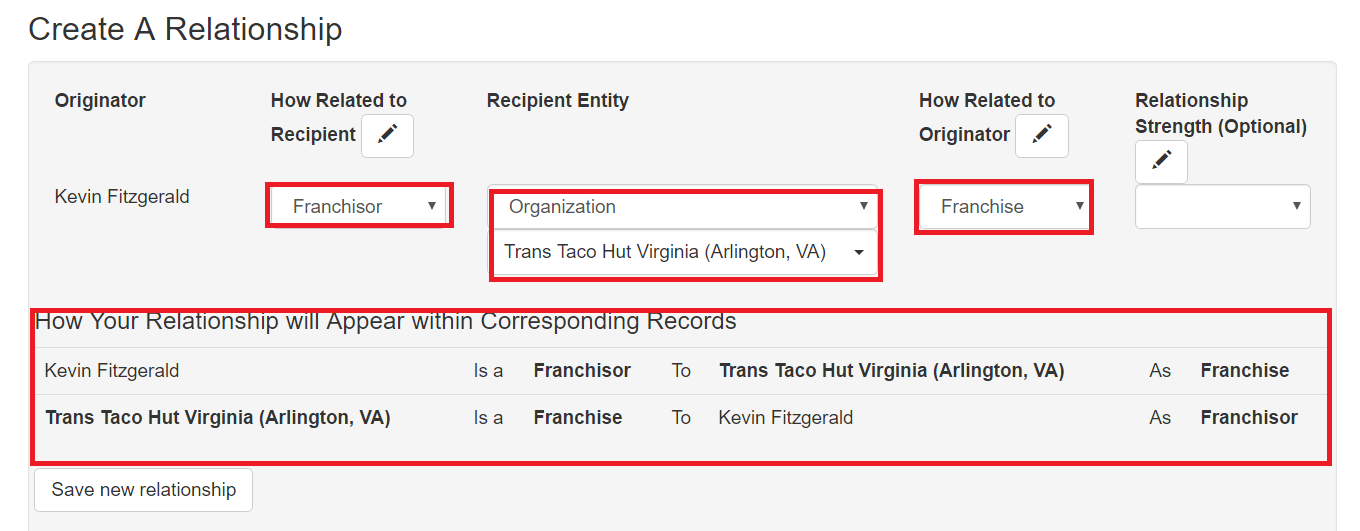
- From Individual Record open District Information, Relationships & Voting History Panel
- Select Add/Edit Relationship(s) next to Legislator & Other Relationships
- Set Individual IS A: "Franchisor"
- Organization
- After TO: Click Magnifying Glass
- Type: = Organization
- Find: = Organization Name
- Select Magnifying Glass to search
- Select Organization Name
- After TO: Click Magnifying Glass
- Related As: = Franchise
- Select ADD RELATIONSHIP BUTTON Please wait until you see the new relationship displayed in box
- Select Save and Close
To Enable a Franchise Advocacy Alert in Action Alert Wizard The alert is setup as a standard action alert with the one exception of Franchise (or Mixed) being detailed within Advocacy Model
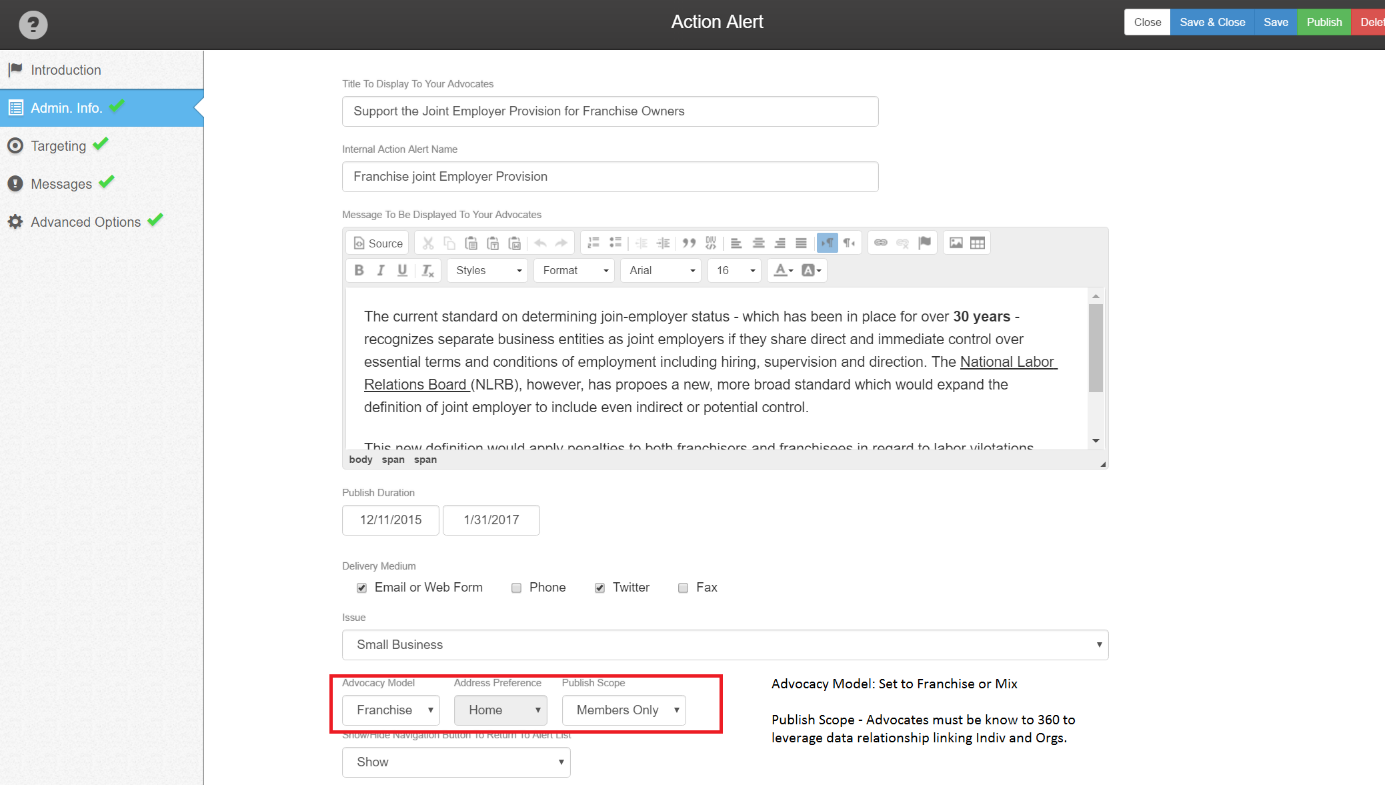
Steps to Enable
- Select Advocacy From Main Menu Bar
- Add Action Alert
- Admin Info.
- Select Advocacy Model
- Set To Franchise
- Will target Legislator(s) associated to individual's linked organization's address
- Address Preference will be disabled as Individual's address will not be factored when fetching legislator targets
- Publish Scope should be set to Members Only
- Will target Legislator(s) associated to individual's linked organization's address
- If "Mixed" Is Selected Both Standard and Franchise Model will be used.
- Will target Legislator(s) associated to individual's linked organization's address
- Will also target using standard methodology based on Individual's linked home or business address
- Set To Franchise
- Select Advocacy Model
- All other aspects of Action Alert creation remain the same as Standard Model.