Home → 360 → Action Center 3.1 → Action Center 3.1 User Experience
4.1. Action Center 3.1 User Experience
Action 3.1 Advocate Experience
Action Center 3.1 simplifies the workflow for the advocate when participating in an action alert. After logging or registering the advocate will select the method they wish to take action either Electronic (Email/Webform are now unified), Fax or by Phone. Once selected, they will use that specific workflow in the alert. This eliminates the multiple decision points the advocate must make and permits them to quickly execute the intended action.
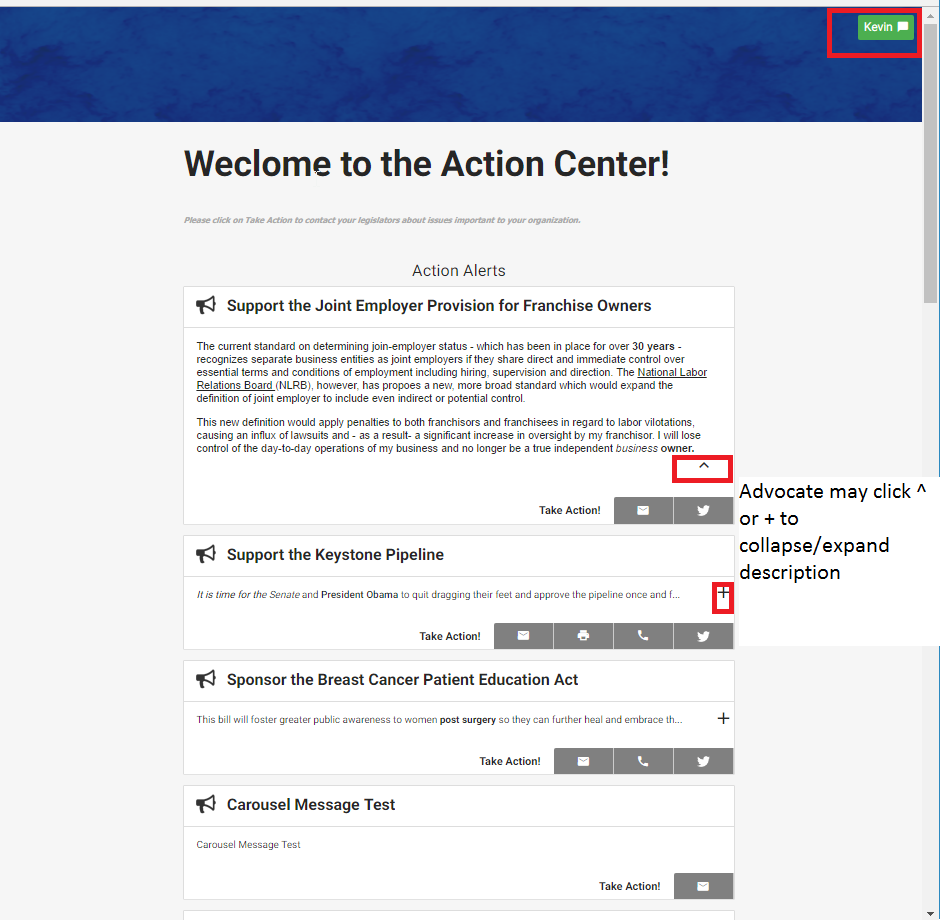
Action 3.1 Advocate Experience
Action Center 3.1 simplifies the workflow for the advocate when participating in an action alert. After logging or registering the advocate will select the method they wish to take action either Electronic (Email/Webform are now unified), Fax or by Phone. Once selected, they will use that specific workflow in the alert. This eliminates the multiple decision points the advocate must make and permits them to quickly execute the intended action.
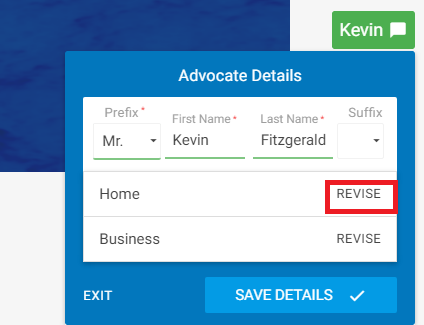
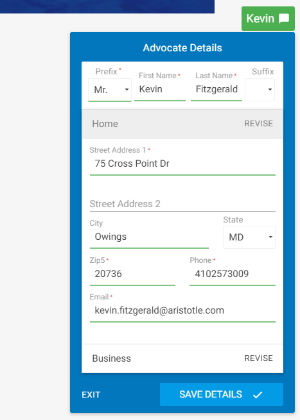
Taking Action - There are three distinct workflows for taking action Electronic (Email/Webform & Fax), Twitter and Phone. The user will select their preferred delivery method to expose the sample message that will be sent to the Legislator/Recipient(s). User may also edit one or more areas within the message based on the edit setting established by the Admin.
Messages sent via Email/Webform & Fax These messages types look and perform exactly the same. A sample message is displayed and user may modify if permitted by administrator.
The user may select Send All and all legislative targets will be sent message that was configured by Admin.
To edit a suggested message, the user will click on the recipient name or edit all recipients maintaining the same office type (House or Senate). When Editing All Legislators messages, message will be applied across all Advocacy Messages sharing the same chamber. Thank You messages will not respect user inputs and is set by administrator.
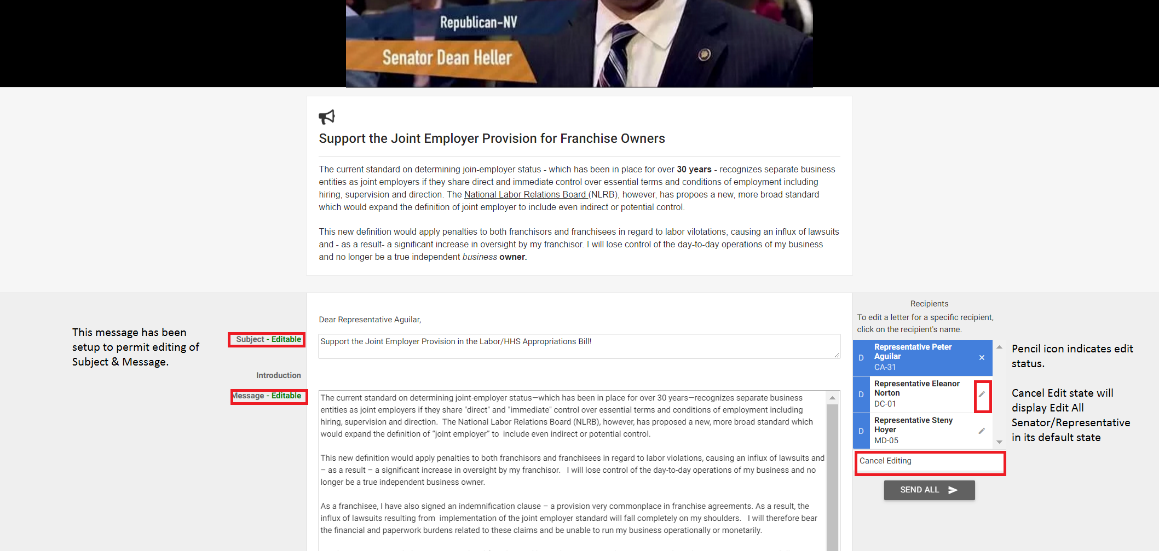
Twitter Advocacy A new feature in for Aristotle Advocacy is the ability to send an Advocacy message to a legislator's twitter handle. All rules associated with Twitter's character count will apply.
Process:
- The user will select the Twitter Icon from the available options to initiate Twitter advocacy workflow.
- Alert will display the following:
- Video/Graphic if present
- Title of the Alert
- Description introducing advocate to the advocacy topic
- Twitter Message created by Admin that may be sent immediately or edited.
- Alert will display the following:
- Action Options
- Tweet All Will send the sample Tweet that is displayed
- Twitter Authorization Screen displayed notifying user that the Aristotle Advocacy apps wishes to send Tweet on their behalf
- Authorize App is selected and Tweets are Sent
- Advocate See Confirmation Screen
- Receives Confirmation Message
- Tweet All Will send the sample Tweet that is displayed
Edit and Tweet- User wishes to modify Tweet for one or more Recipients
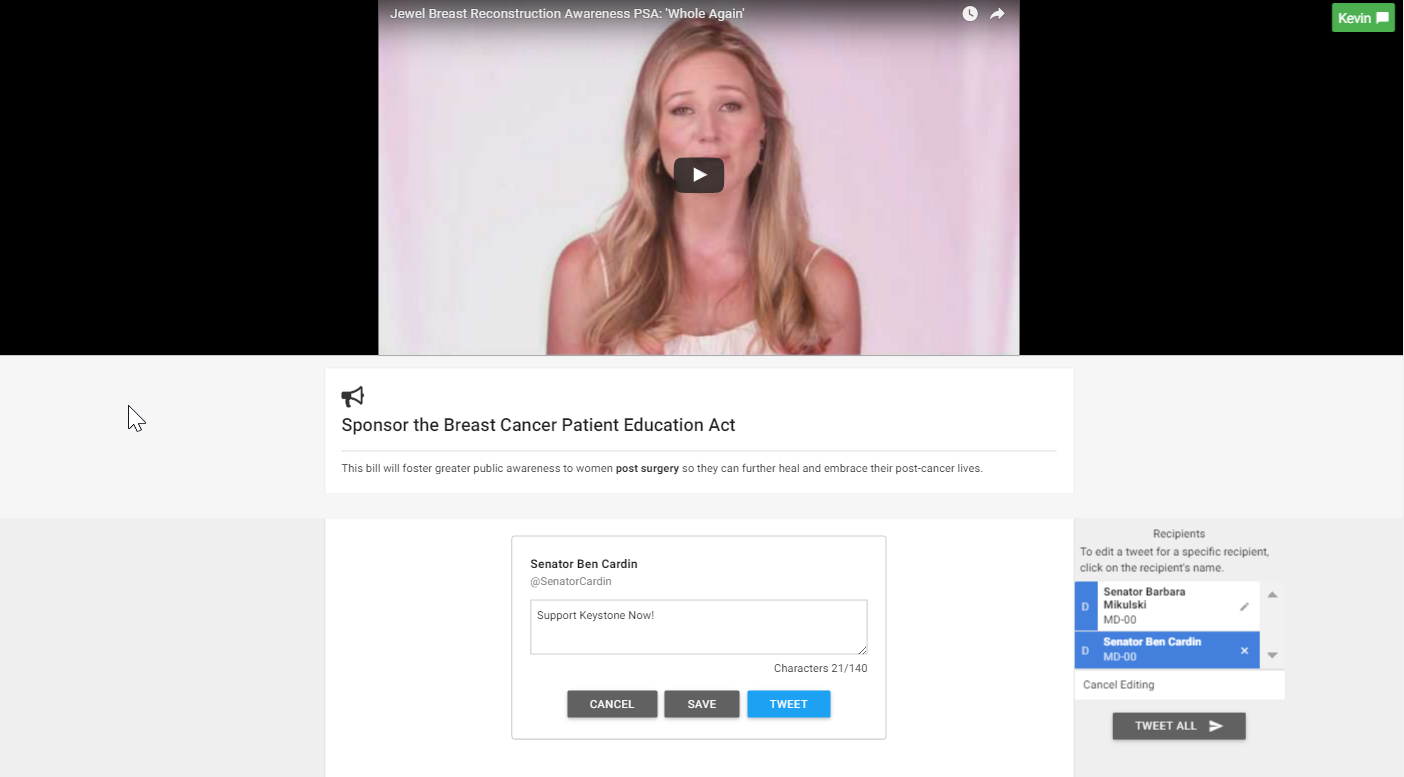
- User selects a Recipient Target to edit Tweet for selected target
- Sample Tweet is opened for editing
- User enters their content which may be Canceled, Saved or sent "Tweeted"
- User may select another target to edit
- Send Tweet
- Twitter Authorization Screen displayed notifying user that the Aristotle Advocacy apps wishes to send Tweet on their behalf
- Authorize App is selected and Tweets are Sent
- Advocate See Confirmation Screen
- Confirmation Page is Displayed Noting the following:
- Custom text provided by Admin thanking advocate for their participation
- Roster of legislators contacted
- Social Media Sharing Options is displayed
- Advocate Receives Confirmation Email
Phone Advocacy Phone advocacy is contained on a single page where the user will see Talking Points and Note capture.

Note: This solution is not VOIP based but will leverage SKYPE or Native Mobile dialer if available on device.
Process:
- The user will select Phone Icon from advocate contact options to initiate phone advocacy workflow.
- Alert will display the following:
- Title
- Video if present
- Talking Points
- List of Legislative targets/recipients
- Alert will display the following:
- User Clicks Legislator Name and Dials Number
- Note Capture is presented
- User Enter Calls Notes and selects Save
- Confirmation Message is displayed
- User Selects Done (Notes are written back to 360 in the both the individual and legislator record).
- Confirmation Page is Displayed Noting the following:
- Custom text provided by Admin thanking advocate for their participation
- Roster of legislators contacted
- Social Media Sharing Options
- Confirmation Page is Displayed Noting the following: